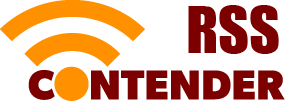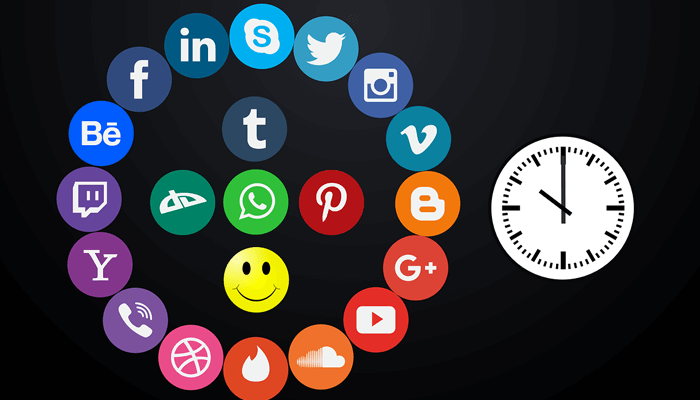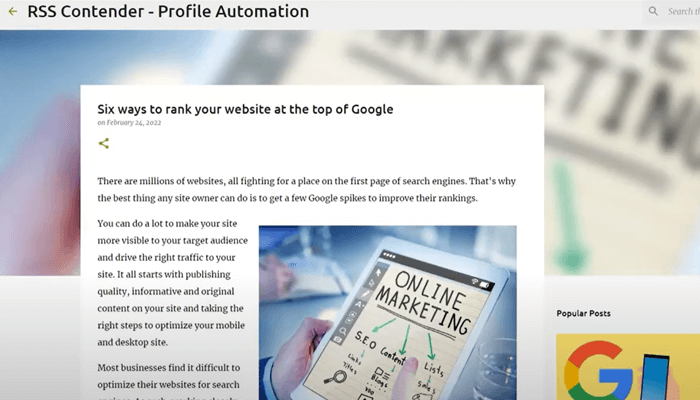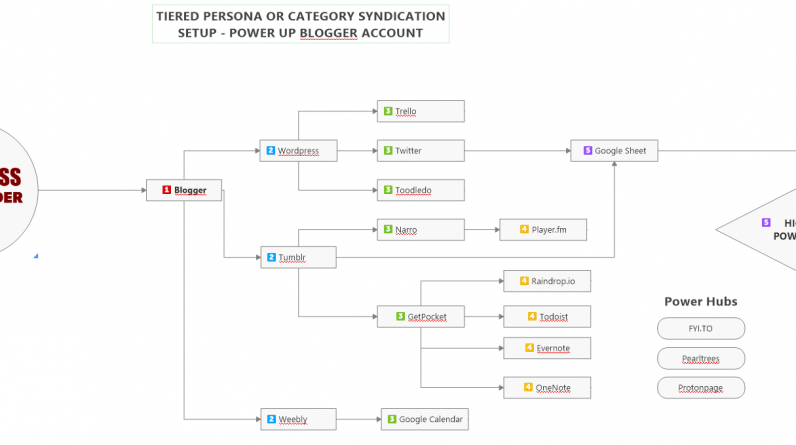Video Transcript:
So for the next part of this setup here uh let’s open up uh yeah this thing here I’ve logged into these accounts and we’re gonna hook up the WordPress feed to these three items here travel Twitter and Toodledo and the reason I’ve pushed it also from WordPress to Twitter you can also post from of course blogger to Twitter as well could be another way you set it up
Um but I found that the WordPress integration with Twitter runs much smoother so that’s why I’ve done it this way so we’re gonna go to um [Music] this is the correct one we’re gonna go to applets and then create a new applet and we’re gonna say okay RSS again if there’s a new RSS feed item and this
Time we’re going to take the WordPress RSS feed I’m going to take that paste it in create that’s going to be my trigger and I’m already logged into Twitter right here so I’m gonna say make a post on Twitter post a tweet post a tweet with an image that’s what we want now we’re going to select
Not that we’re going to check here we’re going to add an account and then authorize app and we want to use that we want the entry title and we want the entry image URL ideally we’d want to make do this as well make a break and then add the entry URL and then
Create the action and continue and this is going to be WordPress to Twitter or assess con WordPress to enter and finish and just check now nothing’s going on the activity make sure it’s connected it’s turned on go back to my applets and
Then we’re gonna set up the next one okay so now we’re gonna hook up WordPress to Trello again we’re gonna go with this RSS feed whenever there’s a new item oops from this url copy our WordPress feed create a trigger then we’re going to add our Trello create a card
We want to add an account and we would okay we gotta log in here and you’re logged in and that’s all good allow and we want to post it to this board the list name will create a list of uh okay we’re going to keep that we want the title to go in and the title is the entry title we’ve got the entry url
We want that we also want right here I’m gonna add um an ingredient and I want to enter the image entry image let’s try this entry image URL we don’t want to do that and attachment entry image url right there I’m gonna take that copy
In fact, I’m gonna post this yeah that’s gonna be right there same thing yeah there we go um and create the action so now every time there’s a post on oh fill uh listening which lists uh this is going to be my RSS Contender list create that action and there we go so this is going to be
RSS Contender and this is WordPress two to Trello and we hit finish check now make sure everything is connected view the activity it’s turned on all good now we go on to the next one okay so the last one we’re gonna connect uh the WordPress to uh Toodledo
Uh, tasks so we’re gonna create if we’re going to go with WordPress if they’re supposed on WordPress any new posts under this account that’s going to be a trigger then we want to create a new task on Toodledo.
Want to create a task we’re going to add an account and we’re going to sign in and that the current email and we’re gonna add a title we’re gonna put the title there we’re gonna paste the content in uh we don’t wanna use tags and categories here via WordPress post url and then post published and
We’re not using tags here top priority add to folder or RSS Contender folder and create the action and continue and then we’re gonna say this one is RSS Contender and we’re posting from WordPress to Toodledo and we’re done
Finish check sorry about the noise there is uh they’re working here uh close to me so I’m gonna yeah we’ve got it all set up so the accounts have been set up up to here now we’ve got our RSS Contender going to blogger feeding WordPress Tumblr and Weebly and then WordPress feeding
Trello Twitter and Toodledo now I’m gonna push an article through just uh to test this part of the setup make sure that everything’s working okay before we proceed with the rest of the setup so in the next post uh in the next video I’ll be doing a post.